Hello, today I shall talk with you about Every Programming Language and Game Engine, that I have either experimented with or can currently use on my computer.
RPG Maker 2003 (RTP doesn't fully work on x64)
RPG Maker XP (RTP doesn't fully work on x64)
RPG Maker VX (RTP doesn't fully work on x64)
RPG Maker VX Ace (RTP fully works on x64, and I have released 1 game so far on this engine so far)
Netbeans 7.2 IDE (Oracle Java: Java Development Kit (JDK) 7)
Python 2.7
Pygame 1.9.1 (Python 2.7)
Python 3.2
Microsoft Visual C# 2010 Express (C# IDE)
Microsoft XNA 4.0 (Game Studio IDE)
Ren'Py Visual Novel Engine 6.14 SDK (Runs on Python 2.6)
Servers and Sourcecode Databases:
SilkSVN (SVN Repositories)
GitHub for Windows (Git Repositories)
FileZilla (FTP file transfers)
Archive-rs:
IZArc (Almost all Archives)
WinRAR (only Roshal Archives (.rar))
Other Programs:
Gimp 2.8 for Windows (Image Manipulation)
Google Chrome 22 (Research)
iExplorer 3.1.0.1 for Windows (iOS Management)
Tatty- Bye,
Rocky Lincourt
CEO, Charcoal Studios
Just an Blog of my Freelanced Hobby Games and Rom Image Hacks, by my Non-Profit Company "Charcoal Studios, Ltd."
Tuesday, September 18, 2012
Thursday, September 13, 2012
Game Update - 9/13/2012
Hello Everyone,
As of yesterday I have my first RPG Maker Game, "Rocky and the Mystical Quest". Hosted at an External Partner Site. I am still the "Master Admin" of the Pikachu's Paradise Forum Board; And, I am friends with the Forum's "Webmaster" Pikachu. But, the game package on the Forum Board is kinda unique, as it comes with all you Need to know about playing the game. Now the game Directory is compressed in the "Roshal ARchive" format (charcoal_studios.rar), I used WinRAR 4.01 (64-bit) to compress the data; using the RAR3 compression algorithm. You need to Have at-least WinRAR 2.9 installed to extract the Data. (if you don't want to spend money on WinRAR, try the latest version of IZArc(RAR extract only)).
Tatty-Bye,
Rocky Lincourt
CEO, Charcoal Studios
External Links:
Pikachu's Paradise Forum
Get WinRAR
Get IZArc
Our Forum may be slow like an graveyard currently; But, it might pick up speed. So, please consider Joining us and Growing the Community.
Tatty-Bye,
Rocky
Master Admin, Pikachu's Paradise
Tatty-Bye,
Rocky Lincourt
CEO, Charcoal Studios
External Links:
Pikachu's Paradise Forum
Get WinRAR
Get IZArc
Our Forum may be slow like an graveyard currently; But, it might pick up speed. So, please consider Joining us and Growing the Community.
Tatty-Bye,
Rocky
Master Admin, Pikachu's Paradise
Sunday, September 9, 2012
RPG Maker RTP Tips
Hey, Tonight I am offering my help with a Problem I recently fixed for myself. You see, I always thought that I couldn't play any RPG Maker Games, besides those made using the RPG Maker VX Ace engine; Because I thought that It was the only one that had support for 64-Bit Operating systems. But, as it turns out while I was chatting with my friends online at StormCross Studios; The old RPG Make RTP (Run Time Package) Engines will work just fine if you Right-Click the file "Game.exe" and Select the option "Run as Administrator". This helped me out, because now I can play all of the old Games that I love so Much; Like for instance:
Bloodsphere (RPG Maker XP)
Legionwood: Tale of the Two Swords (RPG Maker VX)
Aria (RPG Maker VX)
Those, are but just a few examples of the RPG Maker Games that I can Play again.
I am very excited about playing these games again. Well, that basically all that I can think of to say to you all right now.
Tatty-Bye,
Rocky Lincourt
CEO, Charcoal Studios
External Links:
Please visit my friends at,
StormCross Studios
Bloodsphere (RPG Maker XP)
Legionwood: Tale of the Two Swords (RPG Maker VX)
Aria (RPG Maker VX)
Those, are but just a few examples of the RPG Maker Games that I can Play again.
I am very excited about playing these games again. Well, that basically all that I can think of to say to you all right now.
Tatty-Bye,
Rocky Lincourt
CEO, Charcoal Studios
External Links:
Please visit my friends at,
StormCross Studios
Monday, September 3, 2012
WinRAR and the RAR Archive format
RAR stands for Roshal ARchive. It is a proprietary archive file format that supports data compression, error recovery, and file spanning. It was developed by a Russian software engineer, Eugene Roshal (the first letter of his surname contributing to the name of the archive format), and is currently licensed by win.rar GmbH.
The filename extension used by RAR is .rar for the data volume set and .rev for the recovery volume set. In previous versions, if a RAR-archive was split into many smaller files (a "multi-volume archive"), the smaller files used the extensions .rar, .r00, .r01, .r02 etc.
Version 1 and 2 archive files were often used in conjunction with a parchive file archiver to create parity files for error recovery when using less-than-perfect file transmission and storage media such as newsgroups, satellite transmission, and optical discs. Version 3 has eliminated the need for third party post-processing.
Compression algorithm:
The RAR compression utility is proprietary, with a closed algorithm. RAR is owned by Alexander L. Roshal, the elder brother of Eugene Roshal. Version 3 of RAR is based on Lempel-Ziv (LZSS) and prediction by partial matching (PPM) compression, specifically the PPMd implementation of PPMII by Dmitry Shkarin.
Software:
RAR files may be created only with commercial software WinRAR, RAR, and software that has permission from the licensor Alexander Roshal (Eugene's brother). Third-party programs that can only read (unpack) RAR files include: WinZip (Windows), 7-Zip (multiplatform), Bandizip (Windows, Mac OS X), IZArc (Windows), PeaZip (Windows, Linux), Zipeg (Windows, Mac OS X), ALZip (Windows) and PowerArchiver (Windows), along with the free version of unrar (which is available for Linux and FreeBSD). Mac OS X readers include StuffIt Expander, The Unarchiver, and Zipeg. Stuffit Expander is also available for Mac OS Classic with RAR support for this platform.
WinRAR:
WinRAR is commercial software (with 40-day trial) available for Microsoft Windows. It is the only graphical tool that can write modern RAR files (RAR version 3). WinRAR's command line equivalent, RAR, is also commercial software (with 40-day trial), available for Windows, Linux, OS X, MS-DOS, OS/2, and FreeBSD. Additionally, the unrar tool from the same distributor can be used on the aforementioned platforms to extract RAR files but not to write them.
Roshal created the RAR file format and developed programs for packing and unpacking RAR files, originally for DOS in 1993, which were later ported to other platforms. The main Windows version of the archiver, known as WinRAR, is distributed as trialware, requiring payment after 40 days (although it can still be used after this period, albeit with nags). Shareware versions of this program are also available for GNU/Linux, OS X, DOS, OS/2, and FreeBSD, though they are all called simply "RAR".
RARLAB distributes the source code and binaries for a freeware command-line "unrar" program, although it is not under a free software license. This program can only decompress/extract, not create RAR files.
Other software:
There is a free software decompression library called "unrarlib", licensed under the GPL, based on an old version of unrar with permission from the author Eugene Roshal, but it can only decompress archives created by RAR versions up to 2.x. Archives created by RAR 2.9 and later (which are most RAR archives found today) use a different format which is not supported by the free library.
The paid versions of Stuffit Expander decode RAR files.
The freeware unarchiver Free RAR Extract Frog opens all types of RAR files and comes with short instructions in over 50 languages
The open source software archiver 7-Zip decompresses newer RAR files using a closed-source, free-of-charge plug-in under the "unRAR license"; the license makes the plug-in source-available but not free software.
The Unarchiver is another open source unarchiver which can decompress newer RAR files.
The free software Linux archivers File Roller, Ark, and Xarchiver can use the free UnRAR program to decompress RAR files, if they are found in the system path.
UnRAR.dll:
UnRAR.dll is a free of charge dynamic-link library (DLL) that can be downloaded from the official WinRAR site.
External Links:
Wikipedia: RAR
Wikipedia: WinRAR
WinRAR: RARLAB (Primary Homepage)
The Current Stable Release of WinRAR is: 4.20
WinRAR has versions for both Windows 32-bit (x86) and Windows 64-bit (x64) Operating Systems.
YouTube Videos:
WinRAR 4.20 Full Version For Free!! by WolfTM2008
How to Extract Multi-Part .Rar Files by idiot1579
Free Download WinRAR 4.01 Full Version by djhacksbeats
How To Get Winrar 4.0.1 Full Version For Free (32 Bit & 64 Bit) by BrilliantPCHelpHD [Note1]
Key Legend:
[Note1: This actually is shown as WinRAR version 4.01, in the program]
Sunday, September 2, 2012
Useful Text Editors: gedit
Well, the text editor known as "gedit" is an Text Editor project for the Gnome Desktop Environment.
However, the project also has Official "Stable" Binary Builds for Mac OSX and Windows 32-Bit Operating systems as well. Now, I have used gedit for Windows before; and the main useful feature is it can Open and Read the Gnome Desktop/Linux Text Files. This is very useful, as these documents (when viewed on a Windows PC) don't have any File Extensions. (for Example: .txt, .rtf, .doc) In my opinion, Windows is one of the only Operating Systems, that uses an File Extention for almost every Program and Text Editor. So, in Conclusion "gedit for Windows" will let you open these Linux (as well as a few Mac OSX) Text Document files (the ones with no Extensions) on a Windows PC. The Windows Version of gedit, will also let you convert the Document into one that can be read in another editor.
Windows Notepad - Text Document - .txt
Windows Wordpad - Rich-Text Format Document - .rtf
Doing this may prove very Useful, as on Windows PCs the files without the Extensions, have to opened Manually every time. So, I recommend Opening the files then "converting them to an readable Windows Document. Though I haven't figured out how to do this, yet. Also when using Windows PCs, you can't set the Program to open these files using gedit as the default program every time; because it lacks an file extension, thus it can't be determined as an actual file type associated with any known Program. So, under "file type" in the description it just says: "FILE". But, you can Open these files Manually, either through gedit or by selecting the file in Windows Explorer. (right-click the file then select "Open With", then choose "gedit")
External Links:
Gnome: gedit text editor (Official Homepage)
Wikipedia: Gedit text editor
However, the project also has Official "Stable" Binary Builds for Mac OSX and Windows 32-Bit Operating systems as well. Now, I have used gedit for Windows before; and the main useful feature is it can Open and Read the Gnome Desktop/Linux Text Files. This is very useful, as these documents (when viewed on a Windows PC) don't have any File Extensions. (for Example: .txt, .rtf, .doc) In my opinion, Windows is one of the only Operating Systems, that uses an File Extention for almost every Program and Text Editor. So, in Conclusion "gedit for Windows" will let you open these Linux (as well as a few Mac OSX) Text Document files (the ones with no Extensions) on a Windows PC. The Windows Version of gedit, will also let you convert the Document into one that can be read in another editor.
Windows Notepad - Text Document - .txt
Windows Wordpad - Rich-Text Format Document - .rtf
Doing this may prove very Useful, as on Windows PCs the files without the Extensions, have to opened Manually every time. So, I recommend Opening the files then "converting them to an readable Windows Document. Though I haven't figured out how to do this, yet. Also when using Windows PCs, you can't set the Program to open these files using gedit as the default program every time; because it lacks an file extension, thus it can't be determined as an actual file type associated with any known Program. So, under "file type" in the description it just says: "FILE". But, you can Open these files Manually, either through gedit or by selecting the file in Windows Explorer. (right-click the file then select "Open With", then choose "gedit")
External Links:
Gnome: gedit text editor (Official Homepage)
Wikipedia: Gedit text editor
Subscribe to:
Comments (Atom)
Video Game Emulation - Updated 2023
I love to Emulate old Retro Video Game Consoles on my PC. And sometimes some even more Modern Consoles as well. Here are Some great Guides...
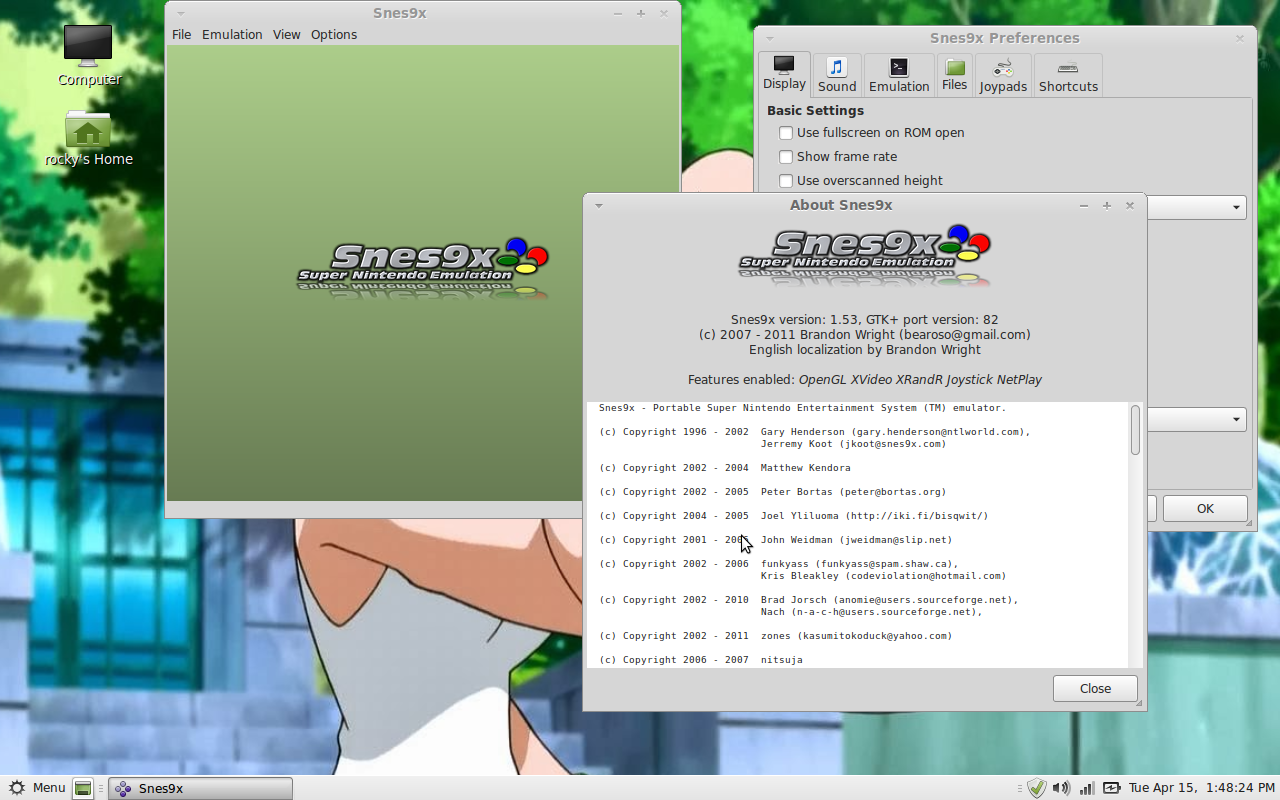
-
Hello Friends, With the Launch of the Remaster of Rune Factory 4 on the Nintendo Switch coming out in North America, Like Tomorrow. I just ...
-
I love to Emulate old Retro Video Game Consoles on my PC. And sometimes some even more Modern Consoles as well. Here are Some great Guides...
-
RAR stands for Roshal ARchive. It is a proprietary archive file format that supports data compression, error recovery, and file spanning. I...
